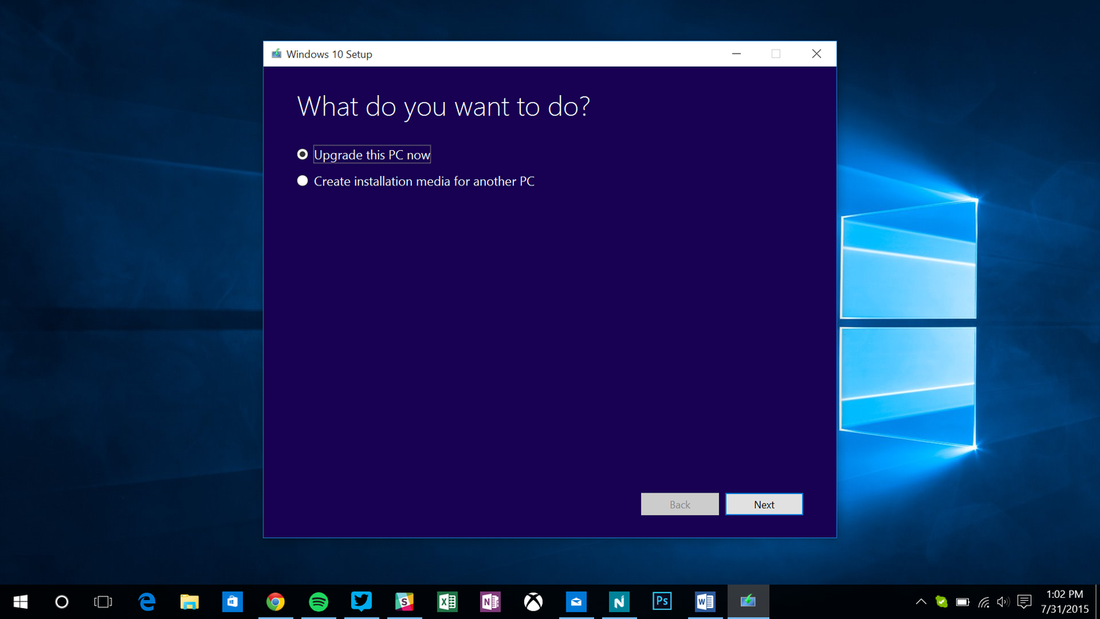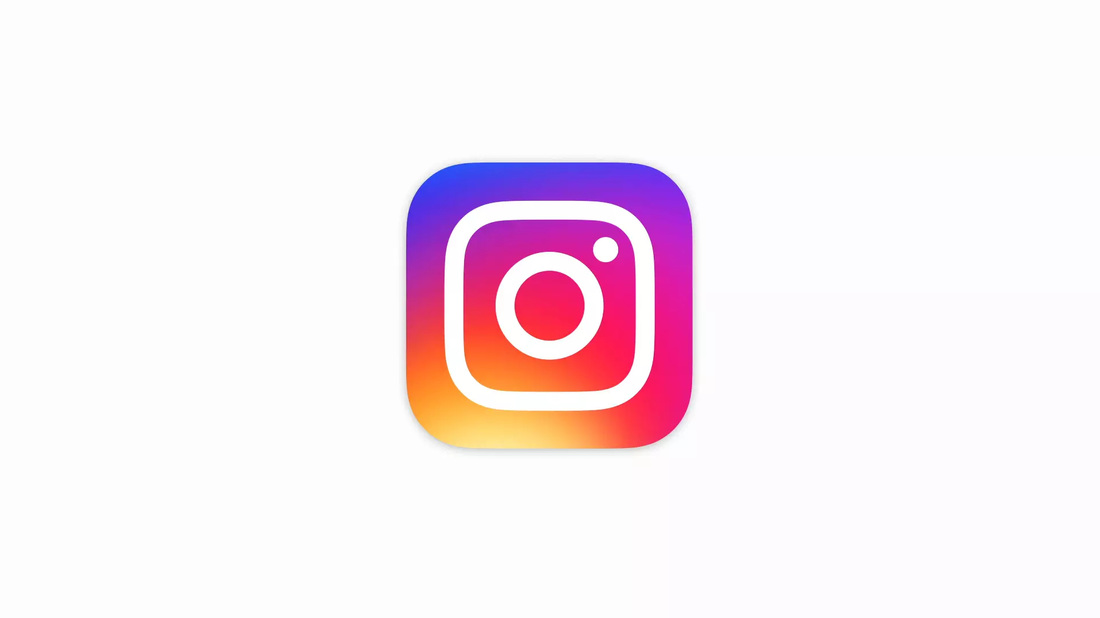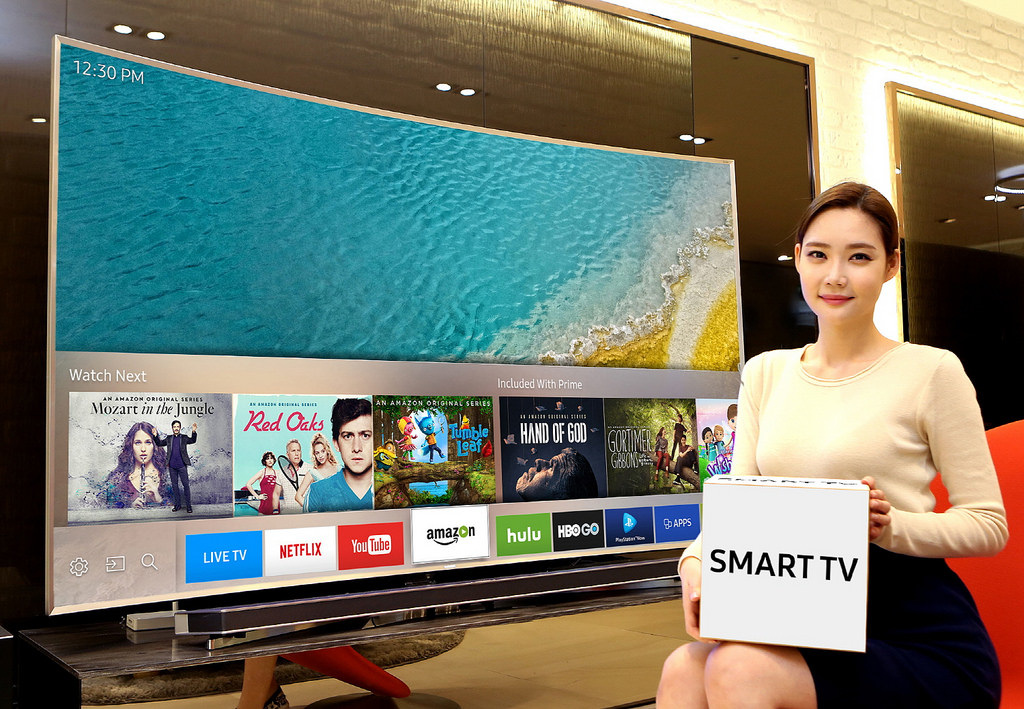HOW TO CLEAN INSTALL WINDOWS 10
If you're on Windows 7 or Windows 8.1
First things first, backup everything you want to keep on your PC. You'll need to upgrade to Windows 10 first before a clean install. This is the safest way to ensure Windows 10 recognizes your product key and upgrades you correctly. You can chance clean installing without the upgrade path, but Microsoft does warn it might not be able to detect the product key from your PC's motherboard. That means upgrading the supported way, and not with an ISO. There are two ways to do this officially and retain your license and activation properly. The first is using the usual reservation method detailed here, but skip that and use Microsoft's method to bypass the line. Visit Microsoft's Windows 10 download page and select the 32-bit or 64-bit installer that's relevant to your current operating system. Once the tool opens you'll have two options: upgrade this PC now or create installation media for another PC. Select upgrade this PC and follow the prompts.